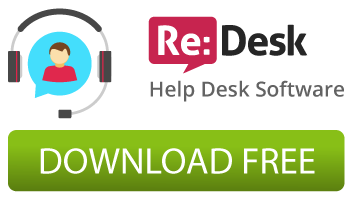The article describes a step-by-step instructions of how to add banners via CS-Cart admin are and use these banners in slideshow module. At first, you should add the banner images:
- Log in to the admin area.
- Go to the “Website” -> “Banners” page and click to the “Add Banner” button.
- Input the banner name and upload image file from your computer.
- Click “Create And Close” button.
Then you should create a slideshow banner that rotates the banner images you created before:
- Log in to the admin area.
- Go to the “Design” -> “Blocks” page and click to the “Home page” tab.
- Click “Block Options” icon on “Main banners” block.
- Select the “Content” tab in the dialog window.
- Select the “Manually” value in the “Filling” selectbox and remove/add the banners.
- Click the “Save” button.
- Refresh the storefront home page in your browser. The slideshow will appear/disappear.
Give your shopping cart a new professional look with our free and premium CS-Cart Templates!