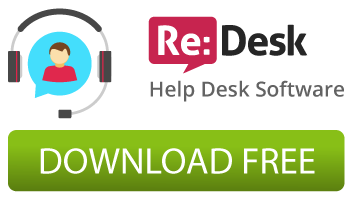This article describes a step-by-step installation of a new Zen cart template downloaded from 12leaves.com/pixemus.com.
To install a new theme you should:
- Backup all the files and database of your site. Do not forget always to make a backup of your store before any changes! It does not matter if the changes are small or big and if they are concerns database or not.
- Unpack the template package to your local computer.
- Upload the files and folders to the root directory of your Zen Cart installation (for example: www.yourdomain.com/your_zencart_store/). You can use any FTP client to upload the template files.
- Log in to the admin area.
- Go to the “Tools -> Template Selection”.
- Click on the “Classic Contemporary Green” template name.
- Select the Template Name you downloaded for the selectbox on the right and click on the “Update” button.
- Go to the “Tools -> Layout Boxes Controller”.
- Click on the “Reset” button on the bottom.
- Enjoy.
If the template includes “One-click configuration” feature you need:
11. Go to the “Extras” -> “Template Name”.
12. Click on the “Apply settings for template” button.
If the theme includes “patch.sql” database file you need:
13. Go to the “Tools -> Install SQL Patches” page of your admin area.
14. Upload the “patch.sql”file.
NOTE In case you have already renamed the ‘admin’ folder of your Zen Cart, you should upload the files from the ‘admin’ folder of the template package to your renamed admin folder manually. It is necessary for one-click template configuration feature (allows to get the template appearance the same as on our demo site by one click).
You can configure our Zen Cart Templates via “Tools->Layout Boxes Controller” and “Configuration->Layout settings” sections via admin area of your Zen Cart. To use a CSS button in the template you should enable ‘CSS Buttons’ property in the ‘Configuration->Layout settings’ sections.
Another way: Theme Installation via Cpanel
Here you will find a video guide of installing Zen Cart Template with using Cpanel tool of your hosting provider.